Introduction and Setup
These Challenge Questions are designed to help you implement some of the concepts you’ve learned on small problems before you handle larger problems in your exercises!
To start, right click in the “Explorer” pane of your workspace and select “New Folder…”. Name this new folder CQs. This is where you will be writing and storing your challenge questions this semester!
Now, right click on your “CQs” folder and select “New File…”. Name this file cq00_functions.py. The .py at the end of the file name is necessary, or your program won’t run!
Make sure to initialize your file with a docstring and __author__ variable just like you did in EX00!
Function Definition: mimic
Now, you are going to write a function on your own! This function will just take your input and repeat it back to you! Define a function with the following expectations:
- Name:
mimic - Parameters:
messageparameter of typestr- the message that we will be mimicing!
- Return type:
str - Add a Docstring describing the purpose of the function.
The function should simply return message back to you!
You can test this function by calling it under the “Interact” tab of your trailhead! You should get behavior looking something like this:
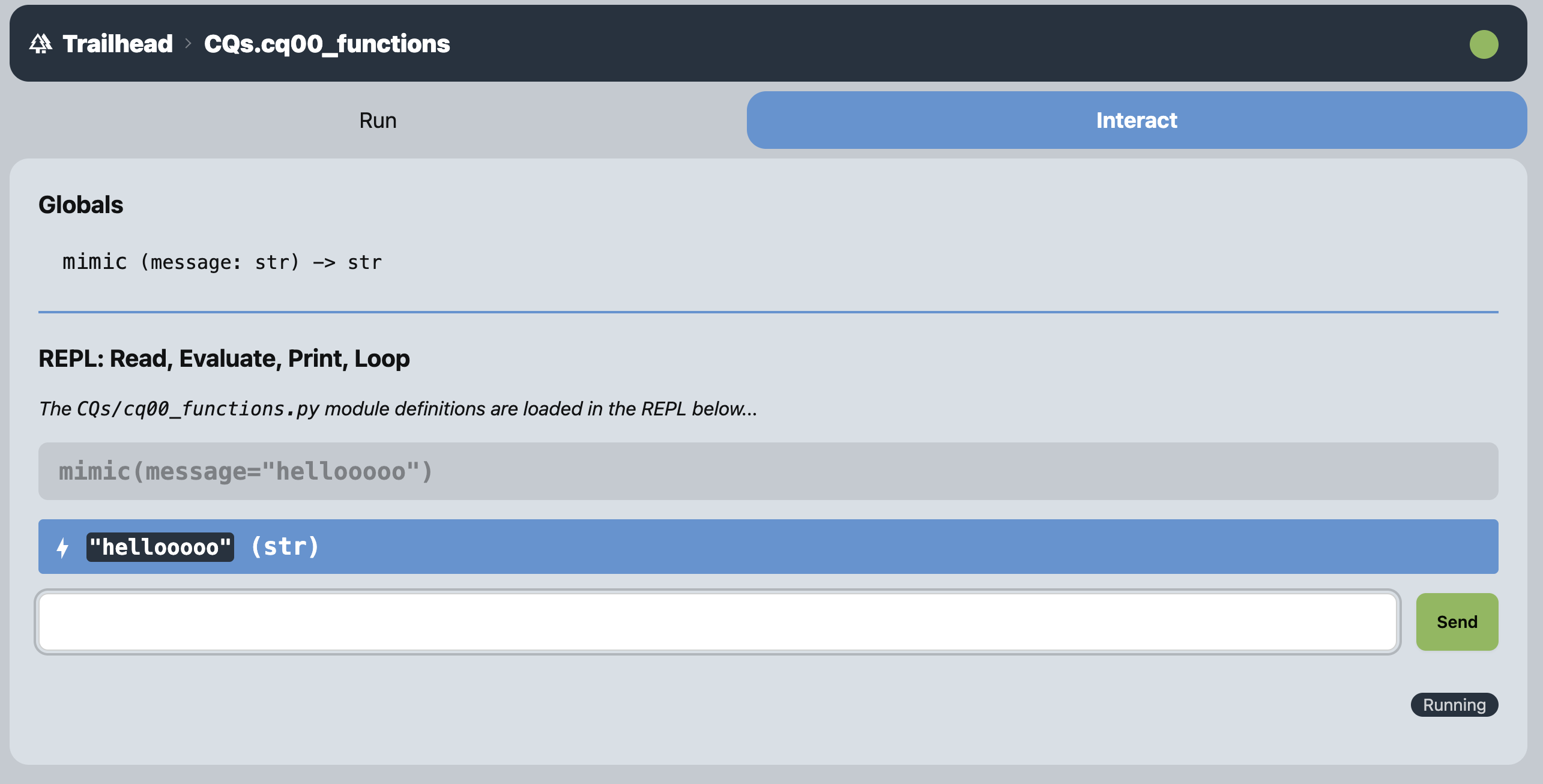
Function Definition: main
Now you are going to write your main function! This is a common convention in programming. The main function pulls together your functions, which are building blocks, into a main function that implements the high-level logic of your program.
This program is only going to print the result of calling mimic. It won’t actually return anything, so you can declare it’s return type as None.
Define the signature of this function with the following expectations:
- Name:
main - Parameters: no parameters
- Return type:
None - Add a Docstring describing the purpose of the function.
The body of your function should contain the following line:
print(mimic(message="Howdy!"))To understand what this line of code is doing, just like in math, you can expect to work your way from the innermost parentheses outward.
You’ll see that it is calling the mimic function with the argument message="Howdy!", and then in the outer parentheses is it printing the result. This is called a nested function call because the result (aka return value) of the mimic function is then being passed as an argument to the print function.
You can test this function by calling it under the “Interact” tab of your trailhead! You should get behavior looking something like this:
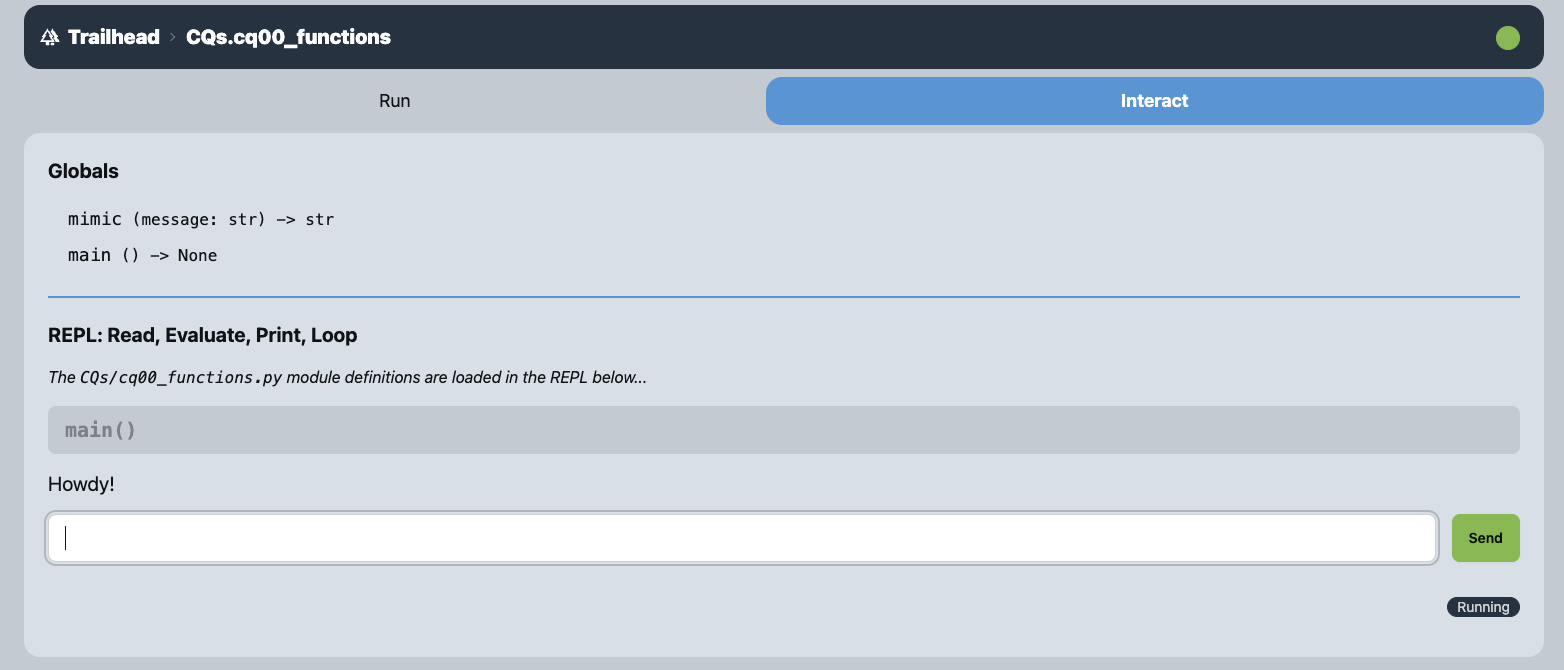
Calling Your Function Inside the File
Before you do anything else, try clicking on the “Run” tab in your trailhead. You’ll see something like this.
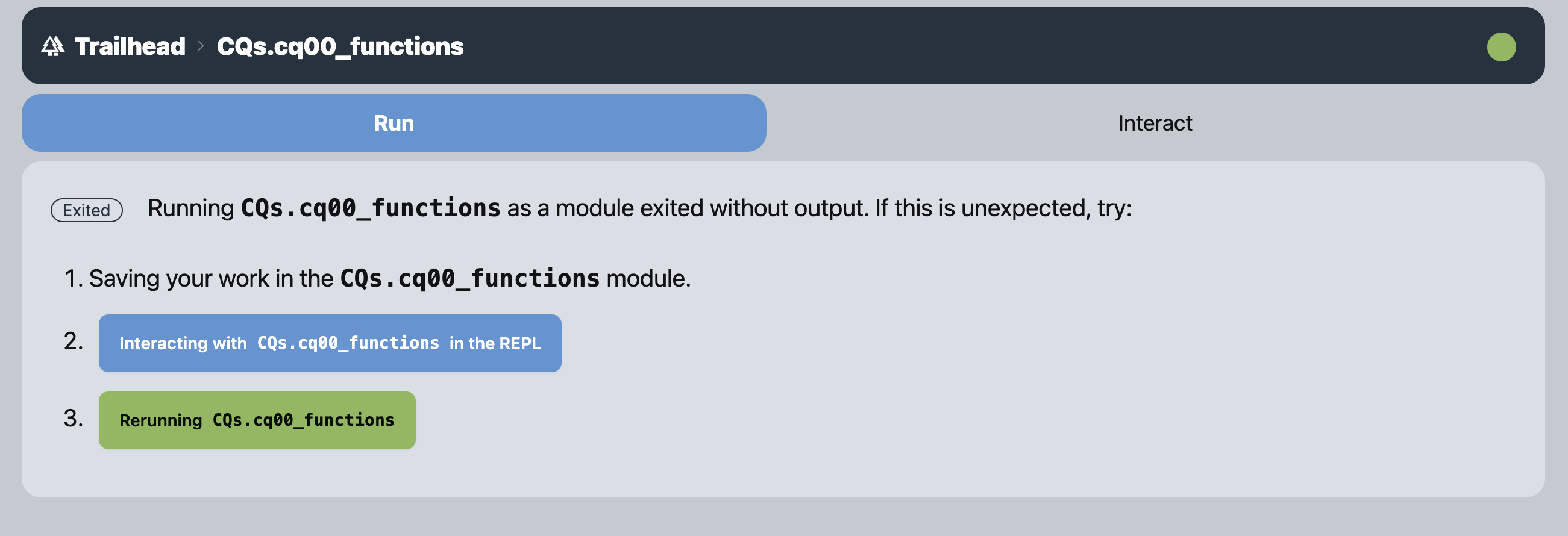
This is to be expected because so far cq00_functions.py only contains a function definitions; nothing has been called in your file!
Let’s edit the module to call the main function when it’s run! At the bottom of your cq00_functions.py file, add the following lines of code to the bottom of your file (note the indentation, as it is important!):
if __name__ == "__main__":
main()Before revealing what this code is doing, please try saving your code and look under the “Run” tab in the Trailhead. You should see something like this:
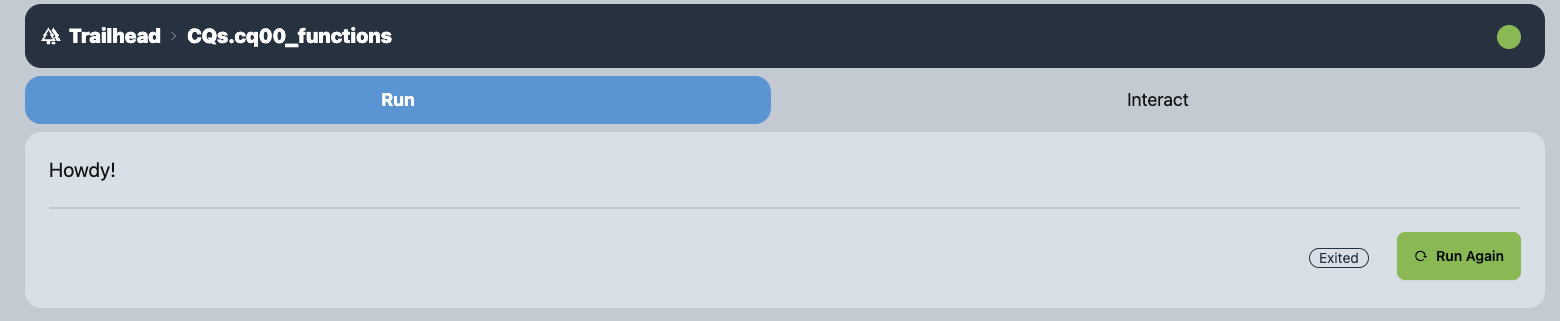
You’ll notice it is calling the main function which in turn prints the result of calling the mimic function with the argument message="Howdy!"!
The first line, if __name__ == "__main__": is a special kind of statement called a conditional statement you’ll learn about in a few weeks. The effect it has here is when you run this program in the “Run” tab, the indented code beneath the if statement will be evaluated. However, when you load this program in the REPL of the “Interact” tab, the code beneath the if statement will not be run. This gives us the best of both worlds! We will learn more about how this works in the future, but for now it’s good to just know that it provides you with this functionality!
Prompting For User Input
Finally, we are going to make our module a little more interactive by prompting the user for input!
Change the line:
print(mimic(message="Howdy!"))to:
print(mimic(message=input("What is your message?")))Again, before we explain what this does, try saving your code and look under the “Run” tab in the Trailhead. You should see that it prompts you for a message. Type in any message and hit enter. It should repeat that message right back to you!
Similar to the print function, input is a function that has built-in behavior. The argument will be whatever message you want displayed to the user. (E.g. "What is your message?") The return value will be a str with whatever input the user has typed. Notice that it is passing the return value of the input function as an argument to the mimic function, which is why it repeats the user input back to you!
Try it out in your trailhead! You should see something like this!
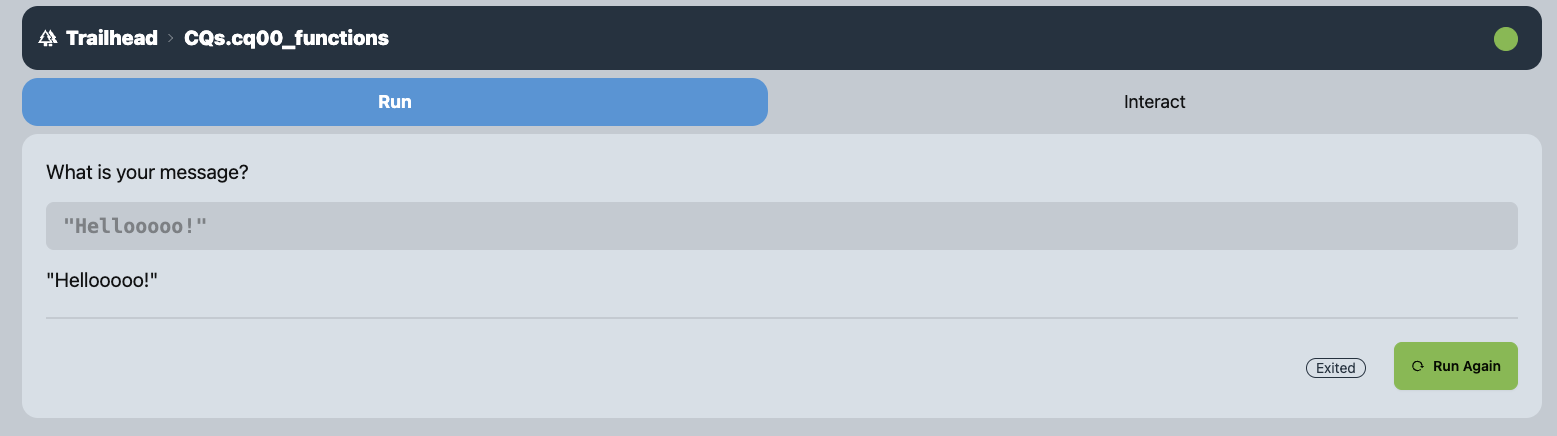
Submission
Just like you did for EX00, create a .zip file by running the following command in your terminal:
python -m tools.submission CQs/cq00_functions.py
Then, drag and drop that .zip file into Gradescope!
Congratulations!
You completed your first challenge question! Hopefully now you’re more comfortable with the following concepts:
- Defining a function
- Calling a function in the “interact” tab of the trailhead
- Calling a function within the module
- The basic behavior behind the line
if __name__ == "__main__": - The
inputfunction - Nested function calls